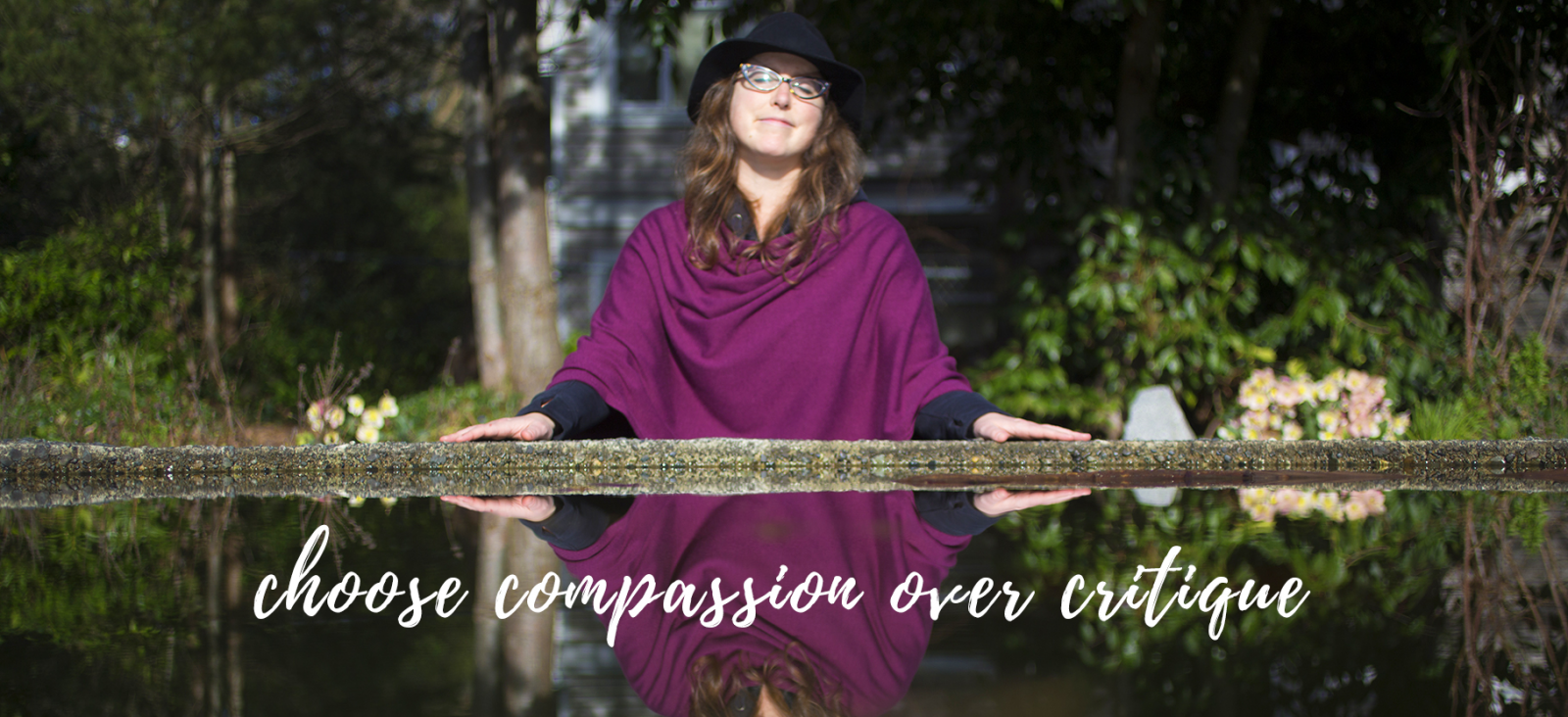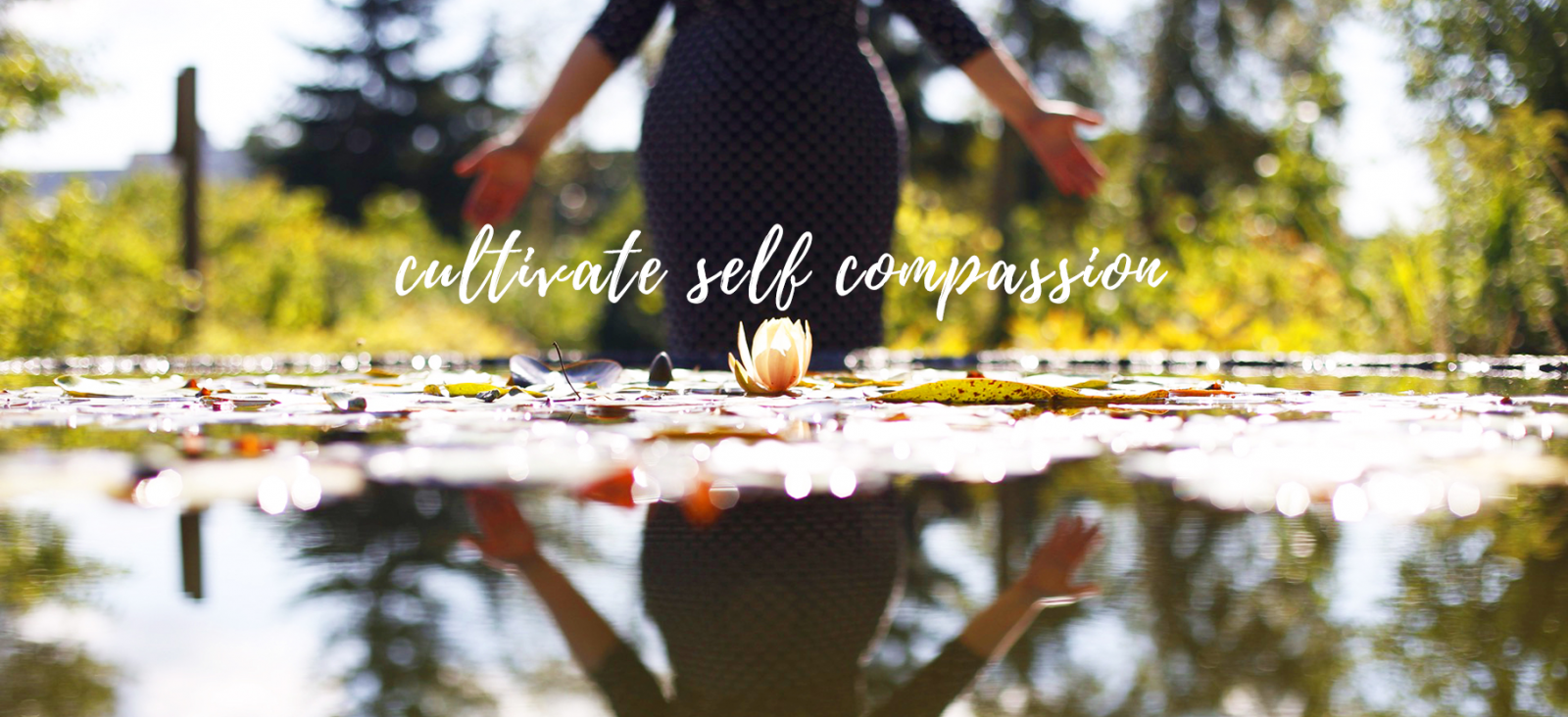.jpg)
Recently my friend Sylvia shared about this app with me EOS Remote App for Canon Cameras like mine.
OMG….life changed in that moment. What it does is that it allows you to use your phone as a remote to take your DSLR photos as you can see above. Not only that but it allows you to see the live view as you’re capturing the photo. Plus, you can also access the photos you took (and any other photos on your memory card) and save them to your phone.
I know, game changer.
I thought I’d share a bit about how I’ve been using it. At first I was all about using it as a remote to initiate the photo, but after getting quite a few photos like this:
.jpg)
I realized that I needed to go back to what I know and use the 10 second timer on the camera. You can still use the app to start the timer, but then it gave me enough time to either get to the spot I wanted to take the photo or tuck the camera away in my pocket.
I also started to use it only as a way to see where I’m standing and frame the photo so I’d lean it up against the camera facing me, essentially having it show me what would be on the back of the camera if it’s on live view and I had recently bought a new remote (and have yet to loose this one) and I’ll use the remote to initiate the 2 or 10 second timer and use the phone and app to see where I was in focus, and how I wanted to frame the photo. Fun, right?
The part about being able to save it to your camera…epic. In the past I’ve been pretty stuck on sharing only iPhone photos on Instagram, partly because that’s the way the culture of Instagram started out being our phone photos. But also because I want to not only share fancy DSLR photos with you but more accessible iPhone ones too (as I really believe you don’t need a fancy camera to take selfies that you can see with kindness and love…it’s not about the gear). But being able to skip the step of having to upload the photos to my computer and then send them to my phone and instead save them directly there was seriously exciting.
That’s what I love so much about photography. There is always something new to discover be it a subject through the lens or the technical option we have to take them. I feel like this app has had me falling in love with my DSLR again!
Here are a few shots that I’ve taken recently using the app!
.jpg)
So yes, you might see more DSLR photos on my Instagram these days, though it will be a mix cause I love my iPhone too and it’s simply easier to take out on an every day basis.
For those of you who have a DSLR you might be wondering if you can use this app too. The biggest factor to whether the answer is Yes or No is whether your DSLR has a Wifi Option. To be honest I knew mine did but had never used it. That’s what this app needs to work. Essentially it makes your camera a wifi hotspot for your phone to communicate with and be able to save photos from it. Without a wifi option it won’t work. To see if it has wifi you could see if there is any indication of it on the camera. On mine I had seen a symbol saying Wifi Off on the top panel where all the information about your photo is displayed or in your menu you may see the option to turn wifi on or off. My camera is a few years old so if you’ve bought your camera recently it may be an option.
Without further ado…here’s all the details: You can find it here and all the apps they have available here, and there are two apps, one for a camera like mine (the Canon 6D) and another for Canon Powershot cameras. Oh, and while I’ve been talking about using it with my iPhone in this post, it is available for Android too! And it looks like there is a Nikon, Panasonic and Olympus versions too. You’ll need to check if it works with your gear, but it’s worth checking out.